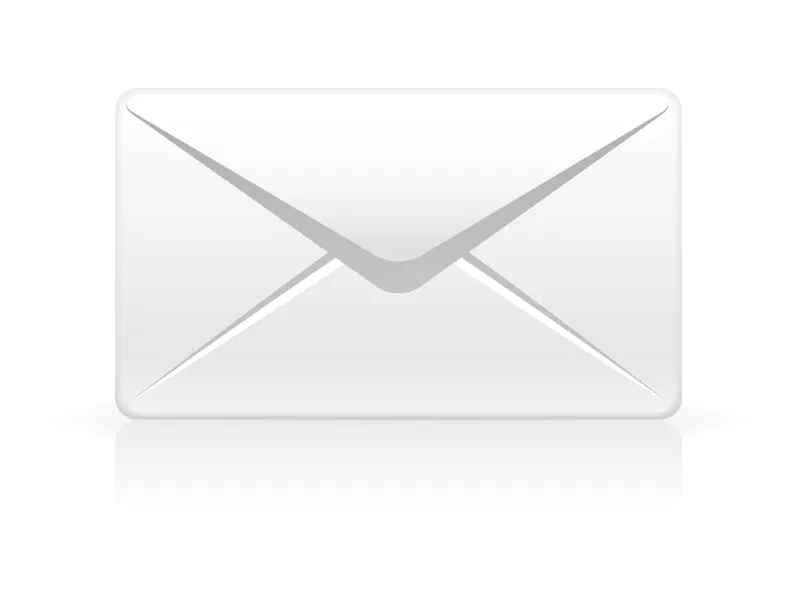Below are instructions for adding your Apexweb hosted email account to Microsoft Outlook 2010.
Ensure your computer is connected to the internet before adding your email account.
In Outlook 2010, go to the "File" tab, then select "Info"
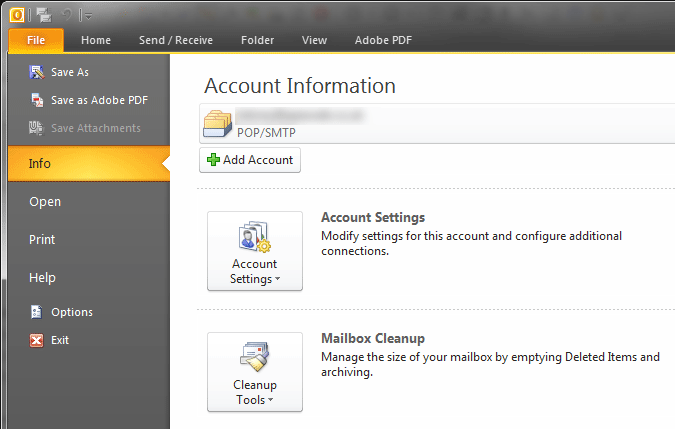
Click "Account Settings" and then "Account Settings..." to open the Accounts list
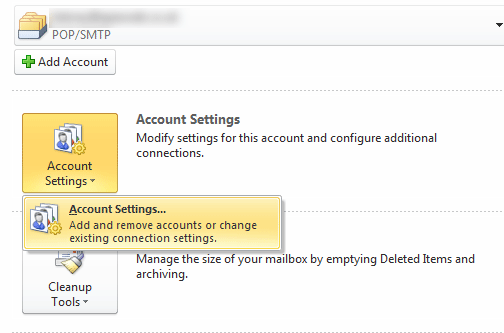
On the Accounts List click "New"
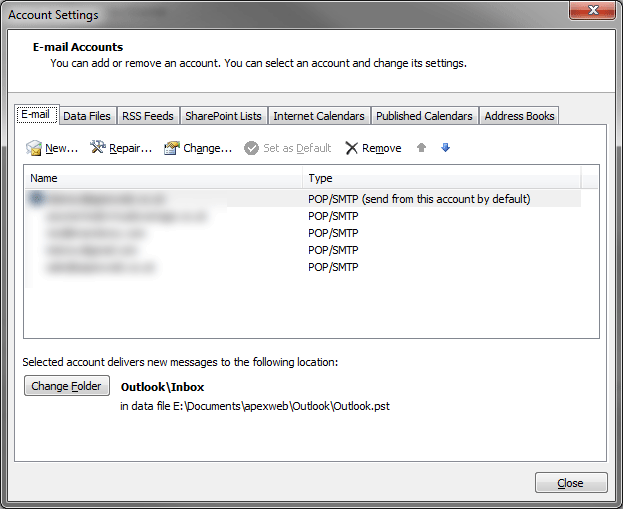
Select "E-mail Account" and click "Next"
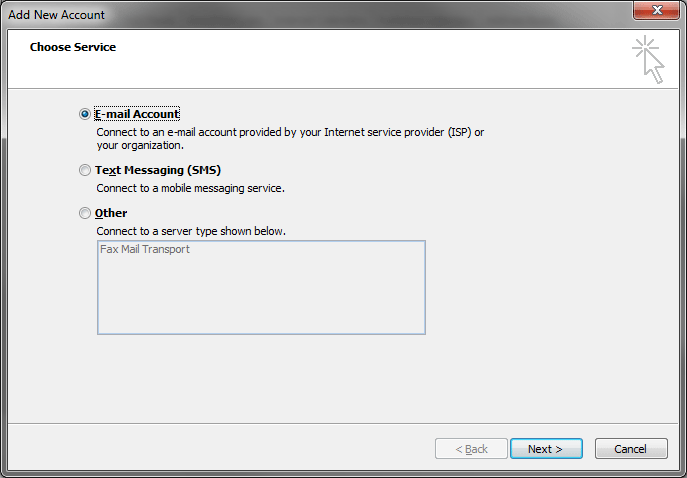
Select "Manualy configure server settings or additional server types" and click "Next"
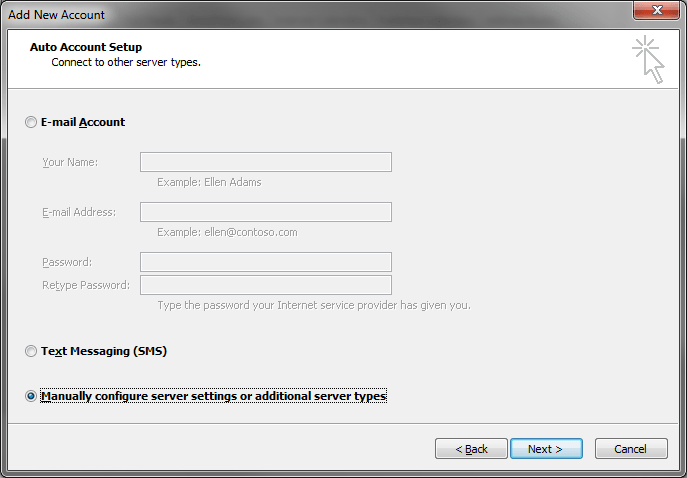
Select "Internet E-mail" and click "Next"
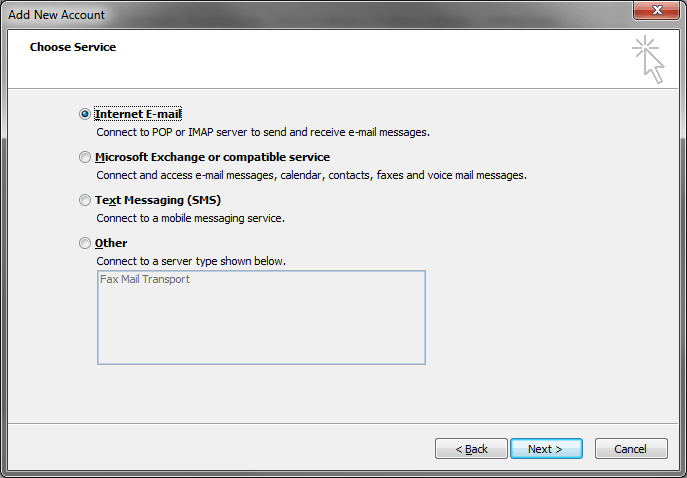
Enter the supplied account details. The SMTP server field needs to use the SMTP server provided by your ISP, and select either a new Outlook Data File or an Existing Outlook Data File to store your emails.
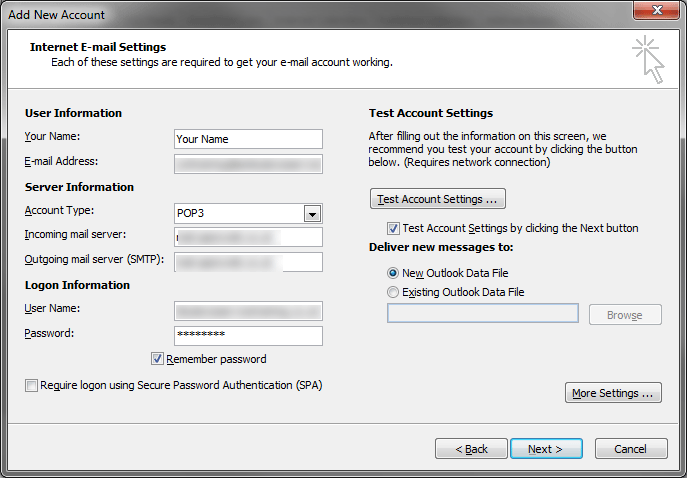
Click "Test Account Settings" to test your email account.
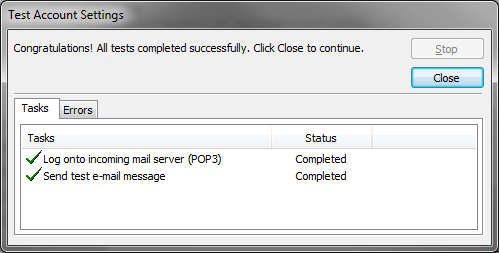
Once the test has completed click "Next"
Click "Finish" to compete the email setup.